 |
The Display Manager allows users to choose from the various display modes available on their displays. A display mode is a combination of several interrelated capabilities that you can alter using the Display Manager to affect the display. You can characterize a display mode by
In addition to these capabilities, a display mode may also support multiple pixel depths, which determine the number of colors available on the display. You refer to the pixel depths available for a display mode as depth modes, and in various Display Manager data structures, depth modes are represented by constants or by their values from an enumerated list. A depth mode is also called a video mode.
Single-resolution grayscale or color monitors support multiple pixel depths only. Some multiple-resolution displays support display modes that change only the screen resolution and the pixel depth. For example, by choosing a lower screen resolution, a user with limited RAM can set the display to show a greater number of colors. Multiple-scan displays, however, are also capable of operating at multiple horizontal and vertical scan timings and at different refresh rates.
For example, a multiple-scan display might support display modes with screen resolutions of 640 by 480 pixels and 1152 by 870 pixels. The left side of Figure 2-8 illustrates a multiple-scan display operating at a screen resolution of 640 by 480 pixels. The right side of the figure illustrates the same display after it has been switched to a screen resolution of 1152 by 870 pixels.
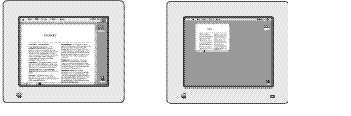
When editing a bitmap image with a paint application, a user might wish to use the lower screen resolution, which, compared to the higher resolution, displays fewer pixels on the screen but displays them at a larger size. When using a spreadsheet application, however, the user might then want to switch to the higher resolution to increase the number of onscreen pixels and thereby view a greater number of cells in a spreadsheet.
To change the screen resolution, the user opens the Monitors control panel and selects the display mode for that resolution. The Display Manager then sends the video device driver a control request to switch the display to the newly selected display mode.
All required display modes appear when the user opens the Monitors control panel. For a particular type of display (for example, a 21-inch video monitor), a required display mode is one that Apple requires the display to support. A multiple-scan display must support several required display modes, one of which is designated to be the default display mode. The default display mode appears the first time a user turns on a display. For example, the first time a user connects and starts a 21-inch video monitor, it should use a mode displaying 1152 by 870 pixels. However, a 21-inch multiple-scan display is also required to support display modes with resolutions of 640 by 480 pixels, 832 by 624 pixels, and 1024 by 768 pixels, which the user can select with the Monitors control panel.
Using Display Manager functions, your application can change the display mode and the pixel depth of any display for the user, but your application should do so only with the consent of the user. The Monitors control panel is the user interface for changing the pixel depth, color capabilities, and positions of video devices. Because the user can control the capabilities of the video devices, your application should be flexible. Although it may have a preferred pixel depth, your application should do its best to accommodate less than ideal conditions.
However, if your application must have a specific pixel depth, or a particular screen resolution, it can display a dialog box that offers the user a choice between changing to that depth or canceling display of the image. This dialog box saves the user the trouble of going to the Monitors control panel before returning to your application. Your application can then use Display Manager functions to change the display mode or pixel depth of a display.